If you want to take professional photos, you'll need to set your camera properly. This means you'll want to adjust your camera settings for different situations to capture the great-looking photos you want. Different makes, models and brands of cameras have different settings controls, but there are common camera settings you can make before you shoot to capture professional pictures.
Set Camera "Exposure"
"Exposure" is how much light hits the picture. Too much or too little light does not make for good pictures. Adjust your camera exposure to get good picture quality.
Instructions
- Look at your camera's LCD screen and determine if you need to adjust exposure settings.
- Consider image lighting intensity on your LCD screen. Images should be crisp clear and without too brightness.
- Press the Exposure "+/-" buttons to make your shots darker or lighter.
Check Camera "White Balance"
"White Balance" is a measure of the relative coolness (blue) or warmth (orange) of white light. Use correct "White Balance" preset settings to attain realistic color casts, especially in photos taken in artificial lighting.
Instructions
- Set your camera "White Balance" to "Fluorescent," "Daylight," "Cloudy" or "Flash" to prevent appearance of blue, green or orange color casts. These lower picture quality.
- Set your camera to "Auto White Balance (AWB)," which is the default white balance in most digital cameras to achieve the best color casts under ordinary daylight. "Auto White Balance" uses special guess algorithms to automatically determine the best color cast at the time of shooting.
Adjust ISO settings
ISO settings are usually displayed on the top rear of LCD displays on most SLR digital cameras and Canon digital 400D. These settings determine how sensitive the image sensor is to light. Common ISO settings are 100, 200, 400 and 800, depending on the camera model you are using. The higher the ISO number the more grainy a photo looks.
Instructions
- Whenever possible, set ISO figures to the lowest number to get clear images.
Fine-tune Your Camera
Here, adjust color contrast and saturation to achieve the best picture quality.
Instructions
- Adjust the "Fine Tune" control buttons/knobs until you achieve a clear color saturation and good color contrast for different photo shots.
Set Camera Save File Format
Digital cameras can save photos in different file formats, including JPEG, TIFF and RAW or even a combination of these formats. Choose the right file format, depending on how you want to store your photo.
Instruction
- Use JPEG format to shrink photo sizes or compress photos you save.
- Set TIFF format to save high quality, uncompressed images.
- Choose RAW file format to save your photos without any adjustments.
Tip
- A way to improve your knowledge of the correct settings for your camera is to use one kind of camera for most of your shots. This helps to familiarize yourself with your camera's controls as well as the best settings for different situations. Using a different camera every time you take a picture can mean you'll have to start learning the controls of the camera as well as the right camera settings from scratch.

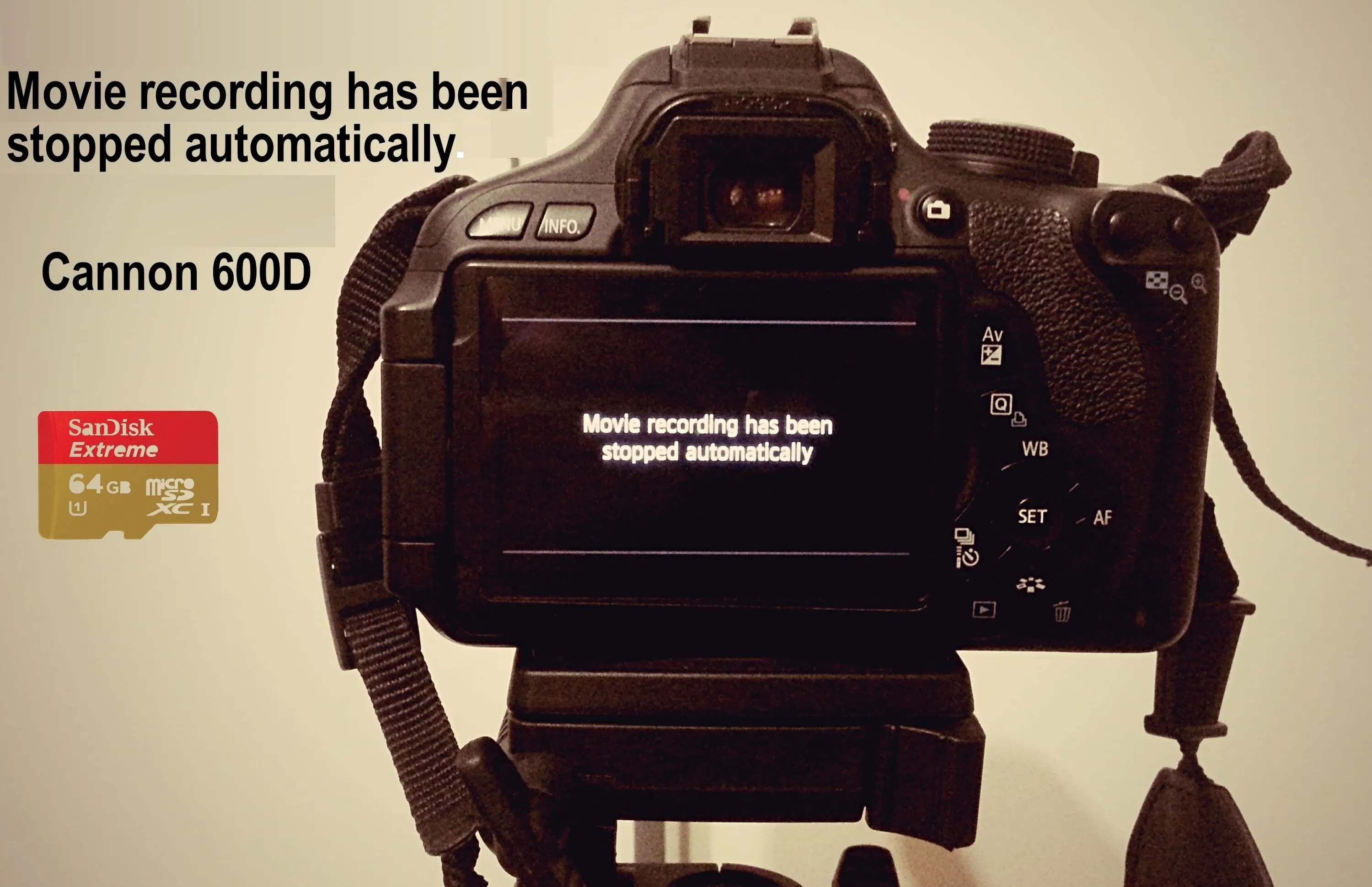
Comments
No Comments Exist
Be the first, drop a comment!